
While we wait for wider Duet AI side panel testing, Google is now rolling out the ability to remove the background of images in Slides and Drawings.
After uploading an image to Google Slides or Drawings, right-click on it for a new “Remove background” Duet AI option after Crop, Replace, and Reset image near the bottom. It’s also accessible:
- From the toolbar: At the top, click Remove background.
- From the Format menu: At the top, click Format and then Image and then Remove background.
It takes a second and leaves you with just the main subject. You cannot make additional edits if Duet AI makes a mistake, but you can give it a thumbs up/down.

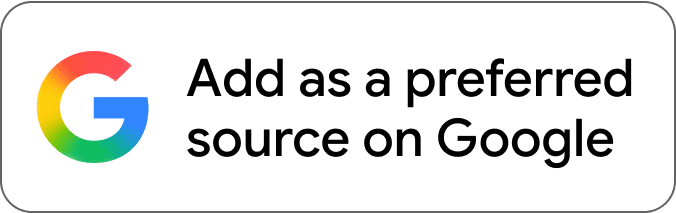



Comments