Make changes across your campaigns with ease
Google Ads Editor is a no-cost, downloadable application that lets you work offline and make bulk changes quickly and easily.

Google ads
Summer Wear Campaign
Winter Wear Campaign

Google ads
Summer Wear Campaign
Winter Wear Campaign
How Google Ads Editor works
Download
Scale
Review
Download
Work on your accounts offline
Google Ads Editor makes it easy to download your campaigns, so you can keep working even when you’re offline.

Summer Wear Campaign
Winter Wear Campaign
New Designers Campaign
Download
Scale
Leverage bulk editing tools
Make changes quickly to all of your accounts all at once. With Google Ads Editor, you can search and replace text, move items and undo or redo changes across multiple campaigns.

Edit description
Sale this weekend
Make multiple changes
Review
See changes before you post
View your edits in draft before posting them to your campaigns. Plus, you can export and import files so your colleagues can review and propose changes.

Ad
example-business.com
Wesley’s Clothes & Casuals
Sale this weekend
Post changes
Partner with a Google Ads expert to set up your first campaign
- We’ll get you up to speed on the latest platform updates
- We’ll design a media plan that makes the most of your budget
- We’ll help you launch your first campaign with hands-on guidance

Get started with the Google Ads Editor
We know that using a new tool can be complicated.
-
Download an account
Start by downloading one or more Google Ads accounts. If you manage several Google Ads accounts, Google Ads Editor can store them all for easy viewing, creating and editing. -
Make changes to the account
You can make individual changes or changes in bulk. Before posting them to Google Ads, you can check your changes and address any errors that may come up. -
Post changes
After you post them to Google Ads, your changes will appear in your Google Ads account.
Tools and campaigns that can help you meet your goals
Interested in learning more about what Google Ads has to offer? Click on the cards below to explore more related campaigns and helpful tools.
-
2024 Graduation CardsLuxury TravelersEntertainment News1.2x1.2x1.1x2 campaigns2024 Graduation CardsLuxury TravelersEntertainment News1.2x1.2x1.1x2 campaigns2024 Graduation CardsLuxury TravelersEntertainment News1.2x1.2x1.1x2 campaigns2024 Graduation CardsLuxury TravelersEntertainment News1.2x1.2x1.1x2 campaignsLearn more
Insights Page
Grow your business with insights and trends that are tailored to your business. -
Add new keywords+3.1%Free travel appAdd new keywords+3.1%Free travel appAdd new keywords+3.1%Free travel appAdd new keywords+3.1%Free travel appLearn more
Recommendations Page
Improve your campaign performance and efficiency with suggestions that are tailored to your needs -
Google Ads4.210MLearn more
Google Ads Mobile App
Stay connected to your campaigns on the go, monitor your campaigns in real time and take quick action to improve performance.
Frequently asked questions
What is Google Ads Editor?
Google Ads Editor is an application you can use offline to manage and make changes to your Ads campaigns, either individually or in bulk. It’s especially helpful for managing multiple Ads accounts because the Google Ads Editor can store all your ads for easy reviewing and editing. Learn more what you can do with Google Ads Editor by visiting the About Google Ads Editor page.
How do I download Google Ads Editor?
You can find the link to download Google Ads Editor by visiting the Easily Create and Edit Ads Across all Your Campaigns page.
How do I use Google Ads Editor?
To use Google Ads Editor, you first need to create one or more Google Ads accounts. From there, you’ll be able to download Google Ads Editor and make changes such as adding or changing keywords or replacing text. You can even share your changes with colleagues for review before posting them to your account. Learn how to get started using Google Ads Editor by visiting the 6 Steps to using Google Ads Editor page.
How do I edit a Google Ad campaign?
To edit an Ad campaign, start by signing into your Google Ads account. Click “Ads & assets” from the page menu on the left, select “Ads”, and then hover over the ad group you want to edit. You can edit:
- The final landing page URL
- Headlines
- Display path
- Description